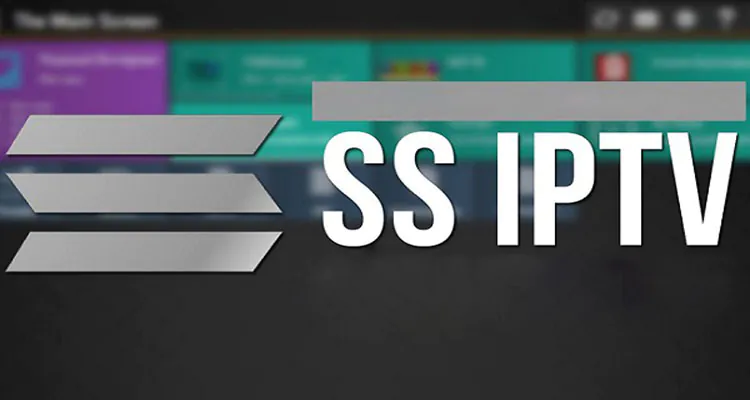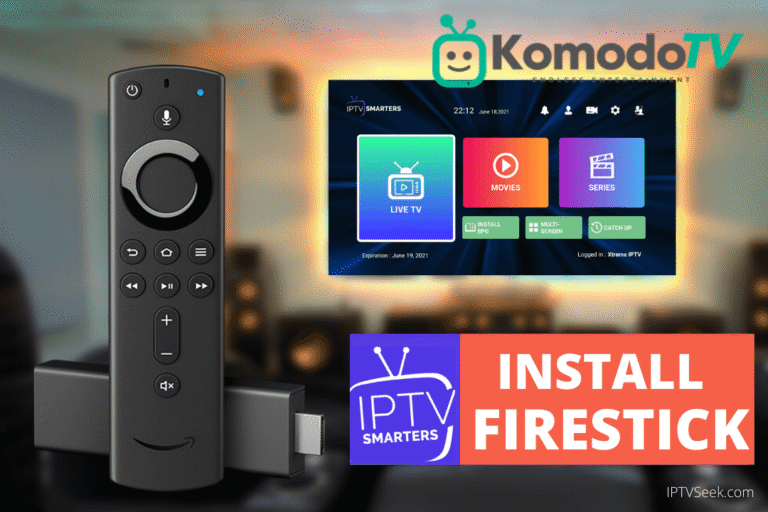Table of Contents
What is SS IPTV?
SS IPTV is a free application that allows users to stream TV channels and on-demand video content over the internet. It is one of the most popular IPTV solutions, especially favored by users who want to watch live TV on Smart TVs, set-top boxes, computers, and mobile devices.
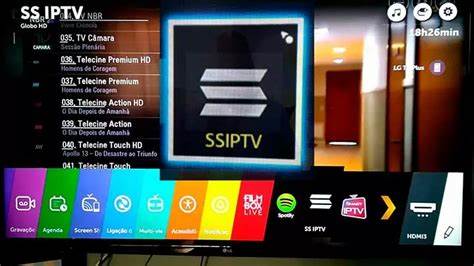
Originally developed for Smart TVs, SS IPTV has become one of the most stable and reliable apps for streaming. The app supports various playlist formats, including M3U and XSPF, and allows the integration of external IPTV services without additional hardware or complicated settings.
Why Choose SS IPTV?
There are many IPTV apps available, but SS IP TV stands out in several areas. This app is particularly suited for users looking for an easy-to-use yet powerful IPTV solution.
Main Reasons for Choosing SS IPTV:
✔ Free to Use – Unlike many other IPTV apps, SS IPTV doesn’t require subscription fees.
✔ Cross-Platform Support – Works on Smart TVs, set-top boxes, smartphones, and computers.
✔ User-Friendly Interface – Easy navigation makes adding and managing channels effortless.
✔ Supports Multiple Streaming Formats – Supports M3U, XSPF, RTMP, and other IPTV protocols.
✔ No Additional Hardware Required – Works directly over Wi-Fi or LAN connection.
Key Benefits of SS IPTV
The app offers numerous features that make it the preferred choice for many IPTV users.
SS IP TV vs Other Apps Comparison
| Feature | SS IPTV | Other IPTV Apps |
|---|---|---|
| Free to Use | ✅ Yes | ❌ Many require a subscription |
| Supports Multiple Devices | ✅ Yes | ❌ Often limited to just Smart TVs or Android devices |
| Playlist Management | ✅ Yes | ❌ Limited options |
| Ease of Use | ✅ Yes | ❌ Complicated menus |
| Built-In Troubleshooting | ✅ Yes | ❌ Often lacks diagnostic tools |
Installation on Different Devices
SS IPTV can be used on several platforms. The installation process varies depending on the device type.
Installing on a Smart TV
- Open the App Store on your Smart TV (Samsung Smart Hub, LG Content Store, or Google Play Store for Android TVs).
- Search for SS IPTV and download the app.
- Launch the app and navigate to the “Settings” menu.
- Add your M3U URL or playlist file.
- Save the settings and start streaming.
Installing on a Set-Top Box
Set-top boxes such as Amazon Fire Stick, Roku, Nvidia Shield, and Apple TV allow you to use SS IPTV.
How to Install SS IP TV on a Set-Top Box:
- Download an alternative app store (e.g., Aptoide TV).
- Search for SS IPTV and install the app.
- Open the app and add your IPTV playlist.
- Enjoy your favorite channels and on-demand content.
Installing on a Smartphone or Tablet
- Open the Google Play Store (Android) or App Store (iOS).
- Search for SS IPTV and install the app.
- After installation, open the app and add your M3U URL.
- Click “Save” and start your IPTV experience.
Installing on a Computer
- Download an emulator like BlueStacks or Nox Player.
- Install the Android version of SS IP TV on the emulator.
- Add the M3U playlist and start streaming.
How to Set Up Your Streams
After installing the app, you’ll need to configure it.
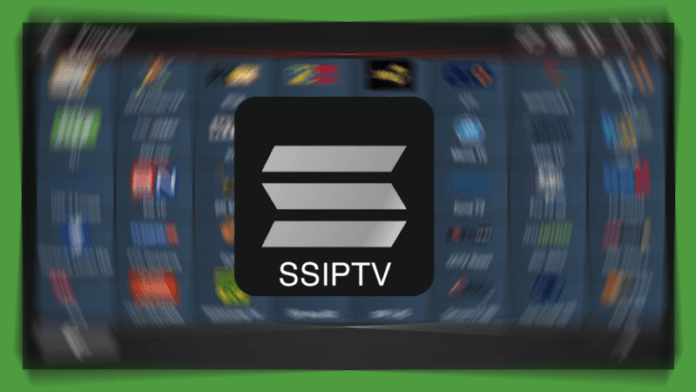
Step-by-Step Guide to Playlist Configuration:
- Open the SS IP TV app and go to Settings.
- Select Content → Add External Player.
- Enter the M3U URL or upload a local file.
- Save the settings and refresh the channel list.
- Select your desired channel and start streaming.
Troubleshooting & Solutions
If issues arise, there are various ways to resolve them:
Common Issues & Solutions
| Problem | Solution |
|---|---|
| No picture or sound | Check your internet connection and try a different M3U URL. |
| App crashes | Clear the cache or reinstall the app. |
| Playlist not recognized | Ensure the URL is correct and the proper format is used. |
FAQ
Is SS IPTV Free?
Yes, SS IP TV is completely free and doesn’t require a subscription.
What formats does SS IPTV support?
The app supports M3U, XSPF, RTMP, UDP, and other IPTV protocols.
Can I Install SS IPTV on a Fire Stick?
Yes, you can install SS IPTV on an Amazon Fire Stick through alternative app stores like Aptoide TV.
Does SS IPTV work with any internet connection?
Yes, but for smooth streaming, a stable internet speed of at least 10 Mbps is recommended.