Hey, if you’re sick of the usual streaming apps and want to spice things up, let me tell you about IPTV Smarters Pro. It’s this awesome app that gives you access to live TV, movies, sports, and pretty much anything you want – all on your Fire TV Stick. It’s super easy to set up, and I’m here to walk you through how to install IPTV Smarters Pro on Fire TV Stick in just 5 simple steps. Trust me, you’ll be streaming in no time!
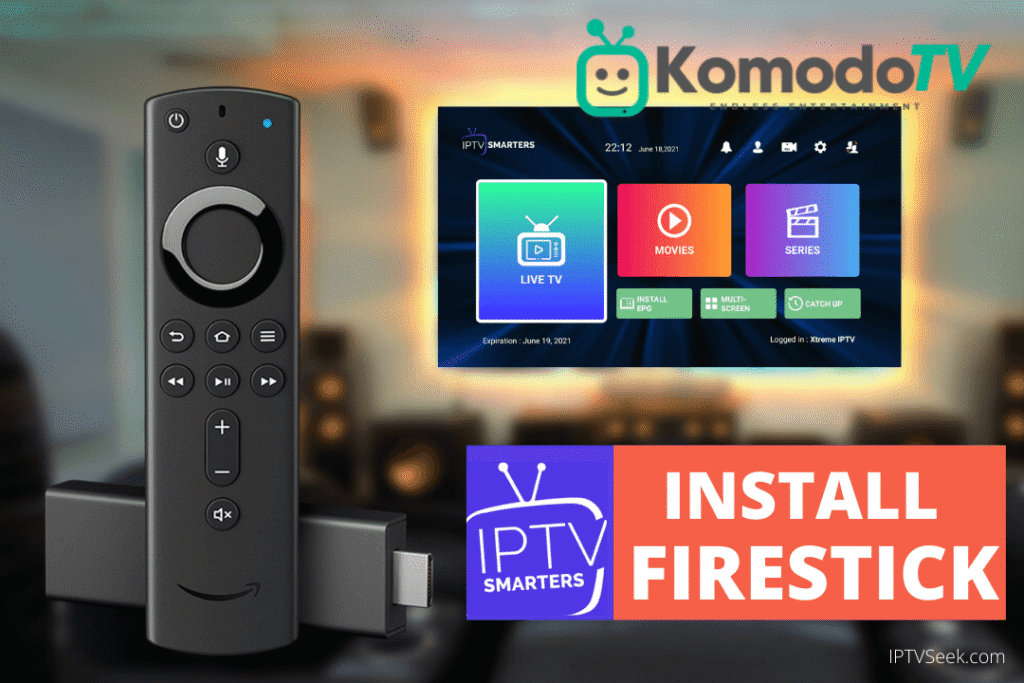
Why You Should Use IPTV Smarters Pro
Okay, imagine having all your favorite live TV, movies, and on-demand shows in one place. That’s what IPTV Smarters Pro does, and it’s a game-changer. If you’re looking for something more exciting than your usual Netflix or Hulu routine, this is the app to try. And the best part? You can install IPTV Smarters Pro on Fire TV Stick, which is already one of the best streaming devices out there.
This app gives you access to tons of channels, including live sports (hello, live games!), movies, and even shows from other countries. Plus, it’s super easy to use. All you have to do is plug in your IPTV service login (which you get from your provider), and boom – you’re all set to go!
Step 1: Turn On Apps from Unknown Sources
Alright, before we can install IPTV Smarters Pro on Fire TV Stick, you need to make one tiny adjustment on your Fire TV Stick. Don’t worry, this isn’t anything sketchy – it just lets you install apps from outside the Amazon App Store.
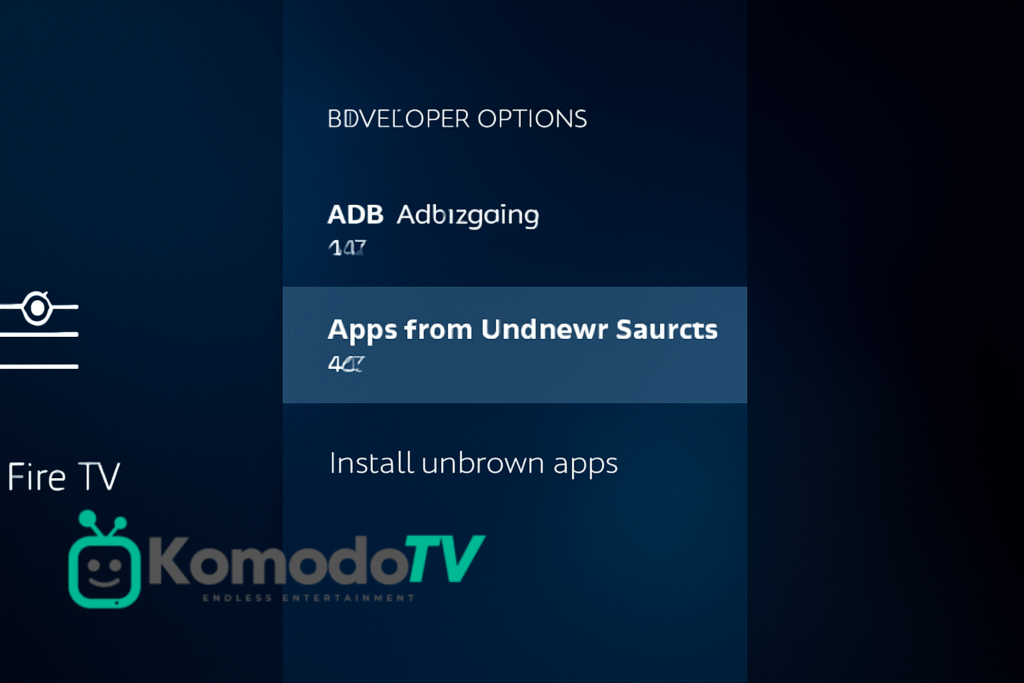
Here’s how to do it:
- Go to Settings on your Fire TV Stick.
- Scroll down and select My Fire TV.
- Tap on Developer Options.
- Flip the switch for Apps from Unknown Sources to ON.
Now you’re good to go! This just lets you install apps like IPTV Smarters Pro from trusted sources.
Step 2: Grab the Downloader App
Next up, you need the Downloader app. This little tool is going to help you download the actual IPTV Smarters Pro APK file. It’s free, easy to use, and works like a charm.
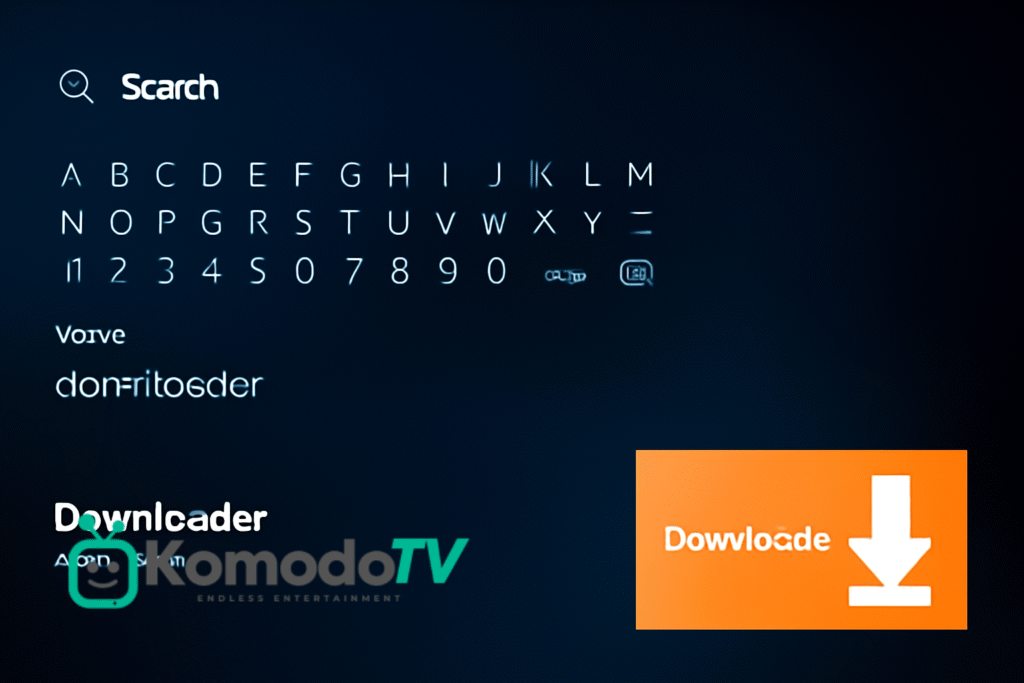
How to grab it:
- On your Fire TV Stick’s home screen, hit the Search icon.
- Type in “Downloader” and select it when it shows up.
- Click Download, and within a few seconds, it’s ready to go.
Once it’s installed, open it up and let’s move to the next step.
Step 3: Download the IPTV Smarters Pro APK
Now comes the fun part – downloading the actual app! The Downloader app is going to fetch the IPTV Smarters Pro APK for you, so you can install it on your Fire TV Stick.

Here’s how to do it:
- Open the Downloader app and in the URL box, type in the link for the IPTV Smarters Pro APK. (You can easily find the link by searching “IPTV Smarters Pro APK” online, just make sure it’s from a trusted source!)
- Hit Go, and let it do its thing. The download will take just a minute.
Step 4: Install the APK
Once the app is downloaded, now it’s time to get it installed on your Fire TV Stick. Don’t stress – this part is a breeze.
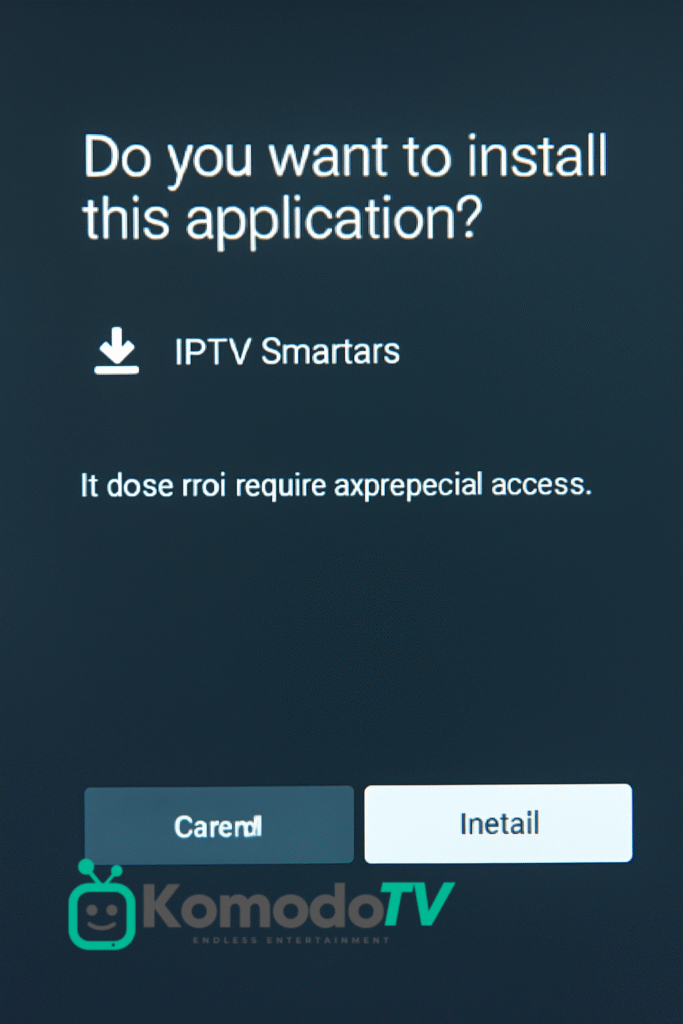
To install it:
- After the APK finishes downloading, a pop-up will appear asking if you want to Install it.
- Just hit Install, and give it a few seconds to set up.
- When it’s done, hit Open to launch the app.
And boom, you’re almost there!
Step 5: Get IPTV Smarters Pro Up and Running
You made it! Now, let’s get everything set up so you can start streaming all the good stuff.
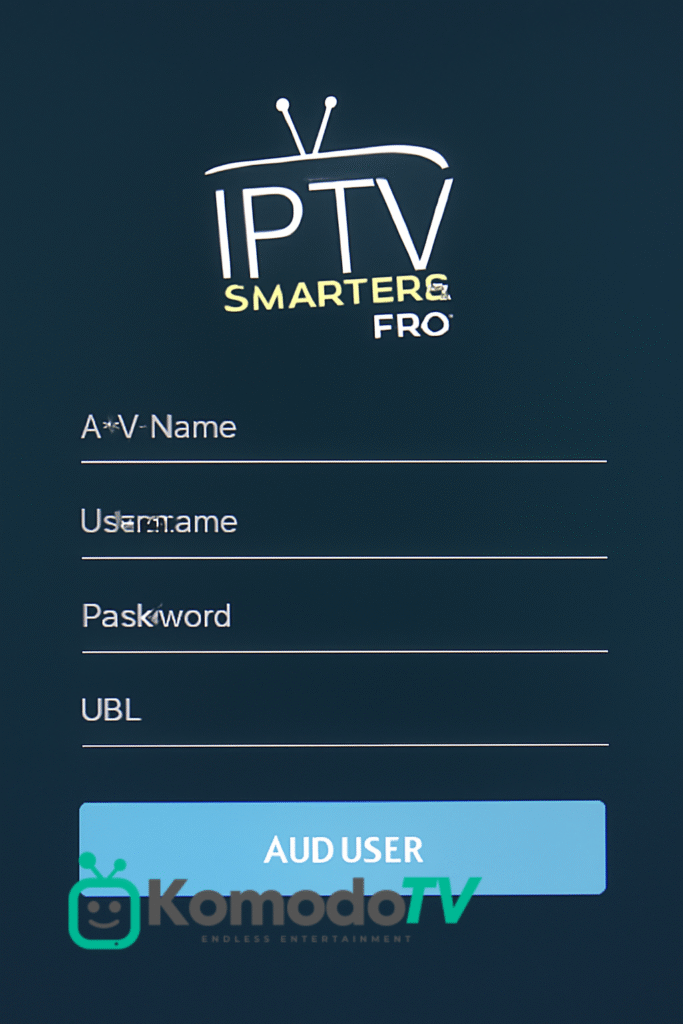
Here’s how to get it going:
- Open IPTV Smarters Pro, and you’ll see a screen asking for your IPTV service login.
- If you already have an IPTV subscription, you should have a username and password. Just plug those in.
- Once you’re logged in, you can tweak a few settings, like language and video quality, to make it all work perfectly.
- After that, just scroll through the channels and start streaming whatever catches your eye!
And just like that, you’re ready to watch everything you’ve been wanting.
Wrapping Up
And there you have it – 5 super easy steps to install IPTV Smarters Pro on Fire TV Stick. Now, you’ve got access to a ton of content, from live sports to the latest movies. No more endless scrolling to find something good to watch – it’s all right there for you.
If you love streaming, this app is a must-have. It’s so simple to set up, and once you’re done, you’ll be able to watch whatever you want, whenever you want.
So, grab your snacks, kick back, and enjoy all the amazing content IPTV Smarters Pro has to offer on your Fire TV Stick. Happy streaming!



